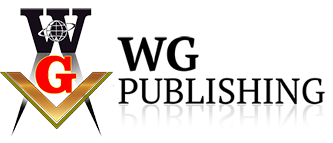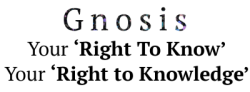Agama Wallet set up.
Download Verus-Enhanced Agama zip file (current version v0.6.1) suitable to your system (windows/mac) using this link https://veruscoin.io/wallet.html
- After downloading right click on zip file & click “Extract files”
- This will create a folder “Agama-Windowns-v0.6.1” or “Agama-Mac-v0.6.1”)
- Open this folder & the subfolder
- Right-click on the Agama application (4th item down) & send it to desktop.
- Go to the desktop & double click icon to open Agama wallet.
- Have a pen and paper to write down your new password/pin at 6 and 8 below, or
- Open a new note or a word document to save your new Agama/ilien wallet private details/Keys later.
When Agama wallet opens
- Click on “activate coin”.
- Type or select ILN from select option and press activate coin.
- Scroll down & Click on “Create new wallet”.
- Copy wallet seed. (24 Words)
- Paste wallet seed on second line.
- “Seed encrypt key (pin)” Create a password on this line (write down and keep private/safe)
- Insert same password/pin on next line seed encrypt key to confirm.
- Create a wallet name (e.g. JohnDoeWallet) no spaces and insert on custom pin wallet name line.
- Click on register.
- After you register “sign in” using your wallet name & password
- You now have created a new Agama/Ilien wallet.
- Click on the 3 bars on the top right to access the menu.
- Click on settings.
- Click on Export keys. (3 down)
- Insert the password you created at no 6 above.
- Click on Get seed and wif keys in orange box.
- Scroll down and you will see your 24 word Seed & 52 character Wif keys .
- Copy Seed & Wif keys and paste it on the Note/Word document you opened at G above.
- Copy ILN public Address (34 characters) and paste it on the Note/Word document you opened at G above.
- Save your Note/Word document with your Seed/wif and address keys. KEEP THESE PRIVATE AND SAFE as this is what gives access to your wallet.
- Click on the Menu (3 bars on top right) and select soft log out.
- Log back in to your wallet.
- Select wallet name. (one you created at 8 above.
- Insert your password (one you created at 6 above).
- Click on sign in.
- You have now set up your Agama/ilien wallet and is ready to use.
Ps: Wallet name & password works on the pc that was used to create the wallet
To access your wallet from a different PC use your wif key
Need help click here: https://veruscoin.io/service.html